 File basics
File basics
In this article:
![]() Saving a file with a different name
Saving a file with a different name
Overview
Subtitle files lie at the heart of the Q4 system. A Q4 subtitle file has the extension .W32 and has the same proprietary format as WinCAPS Multimedia, meaning that Q4 can open any existing W32 files from the earlier system.
Q4 can import or insert subtitles from other formats (e.g. STL/EBU files) into an existing W32 file containing customer template information. You can also open files in other formats directly, converting them into W32 files in the process. Similarly, Q4 can export the finished subtitles to a variety of other formats or interface directly with the DVD Builder to generate bitmaps and control files for use by DVD authoring systems.
![]() Learn how to create a new empty W32 subtitle file
Learn how to create a new empty W32 subtitle file
![]() Learn how to open an existing W32 subtitle file
Learn how to open an existing W32 subtitle file
![]() Learn how to open files in other formats
Learn how to open files in other formats
Multiple document support
Q4 allows you to open multiple subtitle files and switch between them by clicking on the file tabs located above the Video Window as shown in the illustration below:
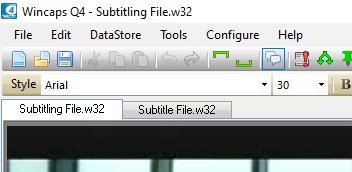
You should avoid having too many files open at the same time since this may have an adverse impact on system performance.
Saving files
Q4 does not have an explicit "File Save" capability for subtitle files. Instead, Q4 automatically saves your changes as you go along. In other words, as soon as you moves from one subtitle to another or create a new subtitle, all changes made to the previous subtitle are automatically written to the file. Q4 also saves the file automatically before closing it.
![]() Note that because Q4 saves changes automatically, it is not possible to "close the file without saving" in order to back out of an unintended operation that can't be undone. However, you can take periodic manual backups of the file as you go along and revert to one of these backups if required. In addition, Q4 takes an automatic backup whenever you perform an operation that makes extensive changes to the file.
Note that because Q4 saves changes automatically, it is not possible to "close the file without saving" in order to back out of an unintended operation that can't be undone. However, you can take periodic manual backups of the file as you go along and revert to one of these backups if required. In addition, Q4 takes an automatic backup whenever you perform an operation that makes extensive changes to the file.
Backup
You can manually save a version of the file using the Backup feature using Ctrl+S.
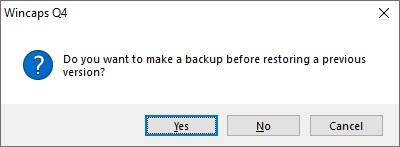
See Automatic Backup for the explanation on how to restore previous versions.
Saving a file with a different name
You can make a copy of the current file by selecting File : Save As from the main menu or by clicking the Save As button on the File toolbar. Q4 will prompt you for the location and name of the new file. After you click Save, the new file becomes the current document.
See Also: